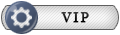http://www.maxconsole.net/?mode=news&newsid=5437 Introduction
This is the Quake 3: Arena game engine ported to run on the Xbox.
So what does it do?
As it stands now it will let you play the single player game portion of Quake 3: Arena. You should also be able to play on a network and over the internet, against other Xbox players as well as people running Quake 3 for the pc. For internet play you will require a valid CD key from the pc version of Quake 3.
It also has the ability to load and run some of the many mods available for Quake 3.
But please be aware, there are some mods that will run fine whilst others won't run at all. Unfortunately this is due to limitations in the Xbox hardware (basically it's a very tight squeeze trying to get Quake 3 to run at all using 64MB). I have not tested many mods, really I've done nothing more than try a couple to make sure that the mod loading process is working properly.
If you intend to try running any mods I strongly suggest a usb keyboard and/or mouse be attached to the xbox. Without them it may prove very difficult, even impossible, to navigate through the mod's interface and get a game running. This is because none of the mods available will be setup to work properly with the xbox controller.
If any mod authors do wish to make their mods compatible with this port then please drop me a line and I can let you know what (simple) changes are needed.
Installation
In order to run Quake 3: Arena for the Xbox you need to have access to the data files from a copy of Quake 3 for the pc.
You will also need to have the v1.32 point release update of Quake 3 (which is available at the Id Software website).
Once you have all of the files installation is fairly straightforward.
This is how I did it - it can probably be done easier than this....
Install the windows version of Q3 on your pc.
Update your pc install using the v1.32 point release.
Copy the contents of this package to your xbox (including the media and baseq3 folders) e.g. to F:GamesQuake3
Now copy the contents of your pc Quake3baseq3 (now updated to v1.32) into the baseq3 folder on your xbox (so in the example F:GamesQuake3baseq3)
Now you can run the game!
When installed correctly the directory structure should be...
F:GamesQuake3 (for example)
baseq3
pak0.pk3
pak1.pk3
pak2.pk3
pak3.pk3
pak4.pk3
pak5.pk3
pak6.pk3
pak7.pk3
pak8.pk3
q3config.cfg
xbox.pk3
Media
arial.ttf
default.xbe
Running Quake 3: Arena
When you start Quake 3: Arena on the Xbox you will first see the Xbox representation of the Quake 3 startup console. This will be a screen of yellow text, on a blue background, giving information about various stages of initialization.
After a few seconds the message Client Initialization Complete will be shown at the bottom of the screen.
From here it takes a while to load, so please be patient - it (probably) hasn't crashed.
After about 30 seconds you should see the Quake 3 intro movies, hit a controller button if you want to skip them.
The CD key entry screen will probably be shown next. If you don't want to enter a key at this time just hit the A button twice.
If you do want to enter a CD key then either use a keyboard connected via a USB adapter, or hold the Back button and press Black to bring up an on screen keyboard.
Controls for the on screen keyboard are very simple, use the Dpad to change the selection, A to select, X for backspace, B for Space, Y for shift and Back + Black to hide it again.
Once at the main menu, use the Dpad to move the highlight up or down and A to select.
You can also use the right thumbstick to control the mouse cursor, and use A or the Right Trigger to select. If you want to you can switch mouse cursor control to the left stick by using the XBOX settings menu which can be found under 'Setup' - 'System'
If you have a USB keyboard and/mouse attached then you can also use those to navigate the interface, just as you would on a pc.
Any time you need to (e.g. for entering values for certain options) you can hit the Back + Black combination to toggle the on screen keyboard.
From here you should be able to find your way round the interface (it works the same as on the pc) and get a game started.
Playing A Game
Once in-game the controls are:
Left Thumb Stick* Forward, Back, Step Left, Step Right
Right Thumb Stick* Look Around
Right Trigger Fire
Left Trigger Run / Walk
A Jump
B Next Weapon
X Previous Weapon
Y No Default Action
Left Thumb Button Crouch
Right Thumb Button Centre View
Start Pause / In-Game Menu
Back + Y Show Scores
Back + White Toggle Console
Back + Black Toggle On Screen Keyboard**
*The stick actions depend on what stick is chosen as the mouse emulator in the xbox settings menu. If the left stick is chosen then the above settings will be reversed. If no mouse emulation is selected you'll have to go and reconfigure some of the controls for look up, look down, turn left and turn right.
**On Screen Keyboard can only be activated In-Game if the console is visible.
This is the layout I've come up with when testing, all of the controls can be re-configured from the Setup menu.
When defining controls you should be aware that the Back button has no function on it's own. It is meant to be used in conjunction with some of the other buttons - as with the toggles for the console and on screen keyboard.
The Back button can be used in conjunction with the A, B, X and Y buttons to effectively extend the number of available buttons by 4.
You should also be aware that any of the 'shifted' combinations (using Back) probably won't be recognised by any mods (see later section), but all of the 'normal' button operations should work.
Mods
Mods can be selected using the option on the main menu, some will work, some will cause the xbox to lock up because it will run out of memory.
If you get a mod loaded you might find you can't control it properly as the mod won't necessarily respond to the xbox controller buttons.
You might be able to get through it by using a combination of the mouse emulation to select options and the on screen keyboard 'Enter' option to select them, but you'll probably find it better to run mods using a USB keyboard and/or mouse.
It is also unlikely that any mods (for the time being at least) will respond to the extended Xbox controls.
Again if the authors/contributors of any Quake 3 mods wish to make them Xbox compatible, please feel free to get in touch with me (details below).
Command Line Support
Quake 3: Arena does support launching with parameters passed on a command line. To be able to do this you will need to use the upcoming version of JbOne's Xbox Shortcut Maker.
JbOne very kindly added this feature to make things like this possible so big props to him.
When you have the shortcut maker :-
Simply set the path to the Quake 3 xbe file (e.g. F:GamesQuake3default.xbe)
Give the shortcut a name (e.g. Quake 3: Team Arena)*
Enter the Title ID for Quake 3 - which is FFF3FAAD
Enter the command line parameters you want to use in the relevant text box.
Now click the create shortcut button and then copy the resulting xbe file to wherever, on your xbox, you want to launch it from.
Now all you have to do is launch the shortcut (instead of the regular Quake 3 xbe) and Quake 3 will start and use the parameters you specified in the shortcut.
*Quake 3: Team Arena isn't a very good example, as it doesn't run. But I couldn't think of anything else for the purposes of an example.